By Gary Fox at Social Media Today:
If you learn how to embed posts from Facebook and other different social networks you can turn your blog into a multimedia playground that engages your audience.
Why do this? With so much content out there being produced by others, it makes sense to curate content, not just produce it.
Giants like Facebook are recognising that content distribution is an important part of competing for attention across the vast array of blogs on the internet.
For bloggers though it is simpler great to be able to bring in content and easily embed it into your blog post creating a narrative that is rich in different types of media.
So lets begin and take a look at how easy it is is to do this.
How to Embed a Facebook Post
Facebook in August released the feature of being able to embed posts. If you miss this then here is how you can easily add a post to your blog.
Step 1
click on the top right of a Facebook post (note: you need to be logged in to do this)
You will then see the option embed post
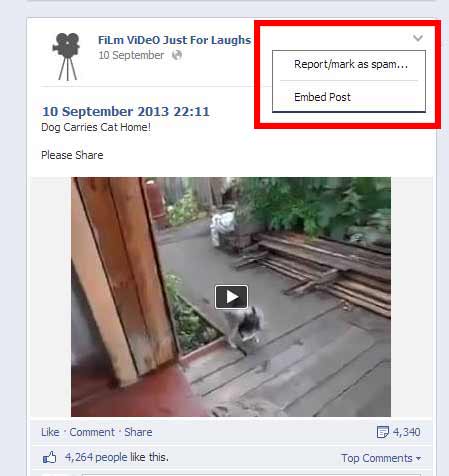
Step 2
Copy the code from the box highlighted.
Paste this into your website or blog. If you are using WordPress go to your post or page and click on the Text Tab and paste your code into the place you want. If you paste into using the Visual tab (visual editor) it will not work.
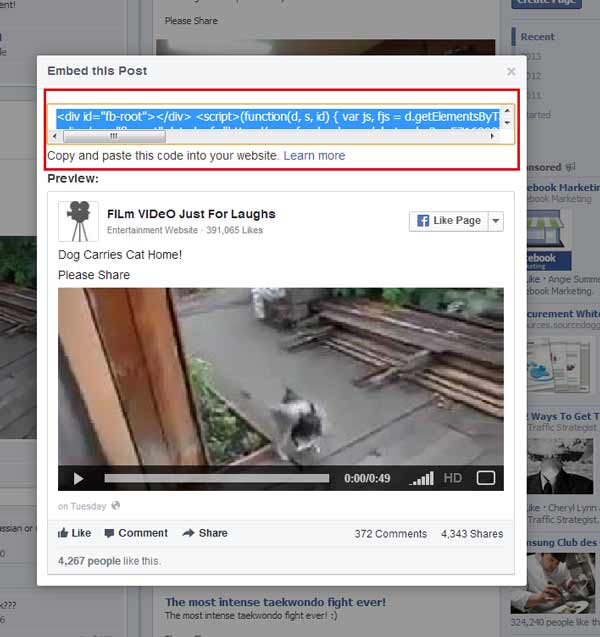
The Result
The Facebook embedded Posts look exactly like they do on Facebook and people can interact with your embedded post by:
- Liking and/or sharing the post from your blog
- Clicking through and following other posts from the person who create the post using the top right button
- Clicking though to see the post’s comments, photos, hashtags on Facebook
How to Embed a Google Plus Post
Now the principles are the same but how you embed a post from different social networks varies slightly. To embed a post from Google Plus follow these steps:
Step 1
Find the Google+ post you want to embed. For this example I am going to use a post about Pinterest.
Find the Google+ post you want to embed. For this example I am going to use a post about Pinterest.
If you click in the top right corner of a post you will see the Options menu
Move the mouse down to the Embed option and click on it a new window will appear with the embed code
Step 2
Grab the code and once again paste this into the html page of a web page or the Text Editor part of your WordPress Blog.
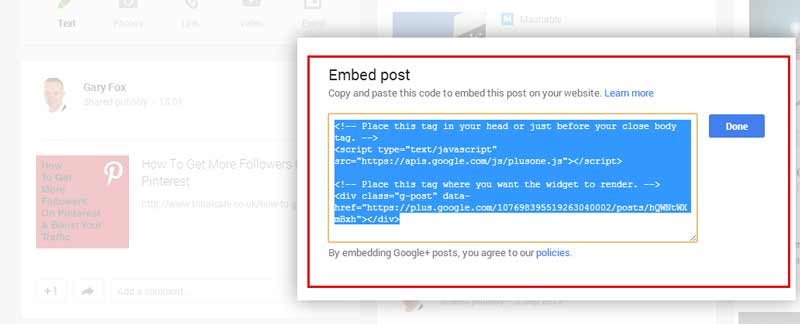
Step 3
For more advanced users:
There are two parts to the code – the javascript and the embed code for that post.
- Place the js script into the head code of your website before the closing body. Many good WordPress themes provide a place in the theme settings that allows you to easily ensure that a script is loaded across the whole site. If you have a section like this then place the code in there.As an example for a Genesis theme you go to Dashboard > Genesis > Theme Settings and at the bottom of the page Theme Header and Footer Scripts
- Now place just the code below this header into your blog or website as before
- If you want to centre the post simply add this code Google plus code and this code at the end
The Result
How to Embed a Twitter Post
Twitter posts can easily be embedded in much the same way.
Step 1
Login to Twitter and then select the post that you want to embed. Click on the bottom right hand corner where it says More and you will see two options – select the Embed Tweet
Login to Twitter and then select the post that you want to embed. Click on the bottom right hand corner where it says More and you will see two options – select the Embed Tweet
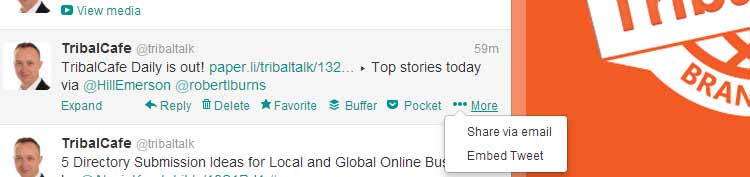
Step 2
The new window that appears contains the code to embed into your WordPress blog or website. Simply grab the code and place it into the Text Editor part of your WordPress blog.
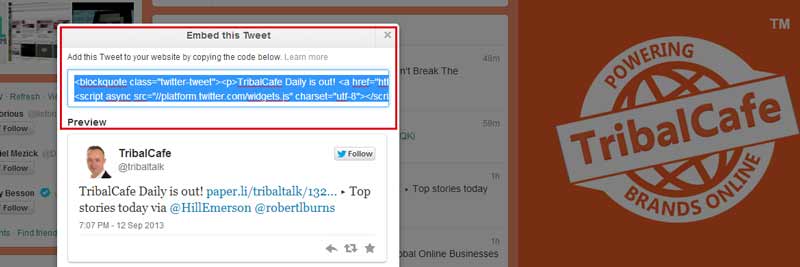
The Result
— TribalCafe (@tribaltalk) September 12, 2013
How To Embed A Vine Video
There are two ways you can embed a Vine video.
Step 1
From Vine select a Vine video you want to use and click on the share button. You will then see 3 options as in the picture below
Step 2
If you simply Tweet a Vine video you can get the embed code as follows:
1. Login to Twitter and select the Tweet with the Vine video.
If you simply Tweet a Vine video you can get the embed code as follows:
1. Login to Twitter and select the Tweet with the Vine video.

2. Click on view media and then at the bottom left click View On Web
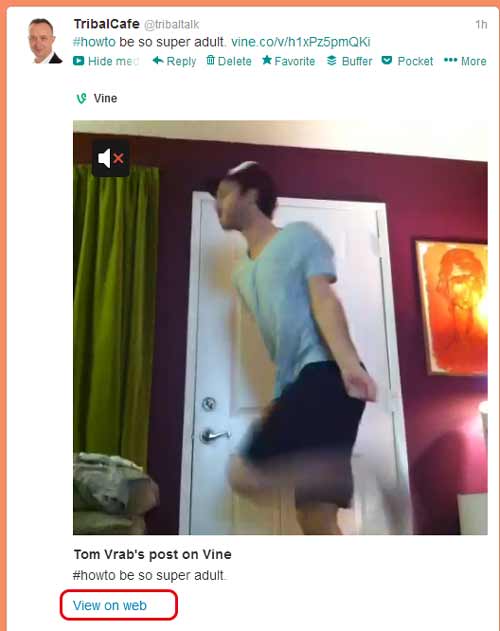
3.Next click on the embed button and you will then see options to embed the Vine video.
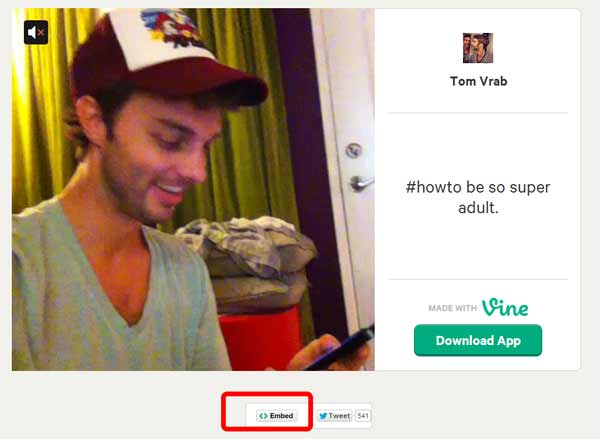
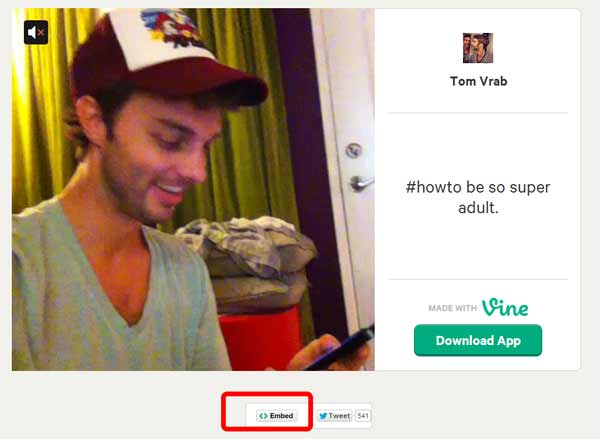
4.Choose the size and either Simple or Postcard Options then as before post this into the part of your blog you want.
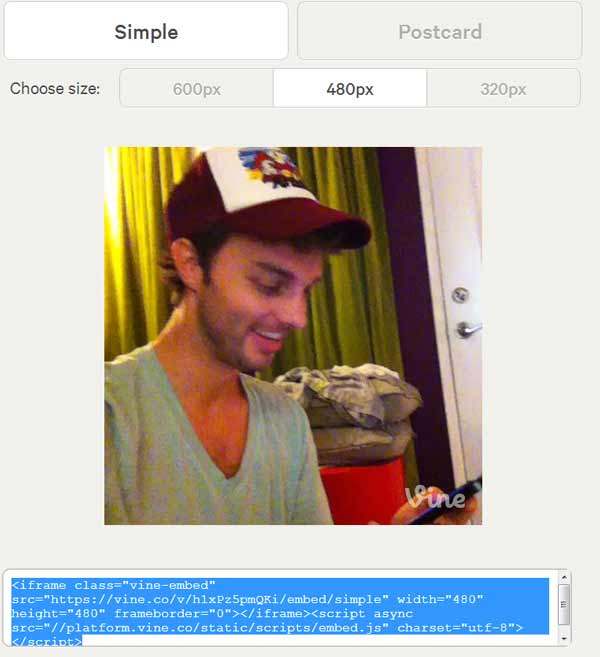
The Result
The other way of doing this is similar but instead of posting to Twitter you email the vine link to yourself and then open the link and follow step 4.
So that is how you can play around with some different types of posts / media in your blog.


0 comments:
Post a Comment